Having a set password on your MacBook Pro is a very important security step for both data and privacy. However, it may happen that you forget the password and get locked out of the device.
In this article, I will be discussing “how to factory reset macbook pro without password” and more. Keep reading till the end to find out more information about the same!
Steps Of Resetting Macbook Pro Without A Password
If you do not happen to have the password of your Macbook Pro device and still want to restore your device to the factory settings then you can follow these steps:
1. Startup The macOS Recovery Mode
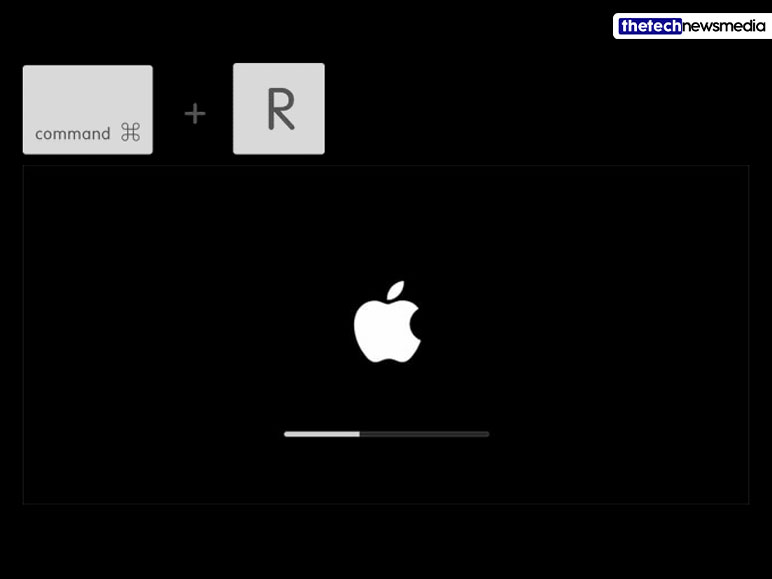
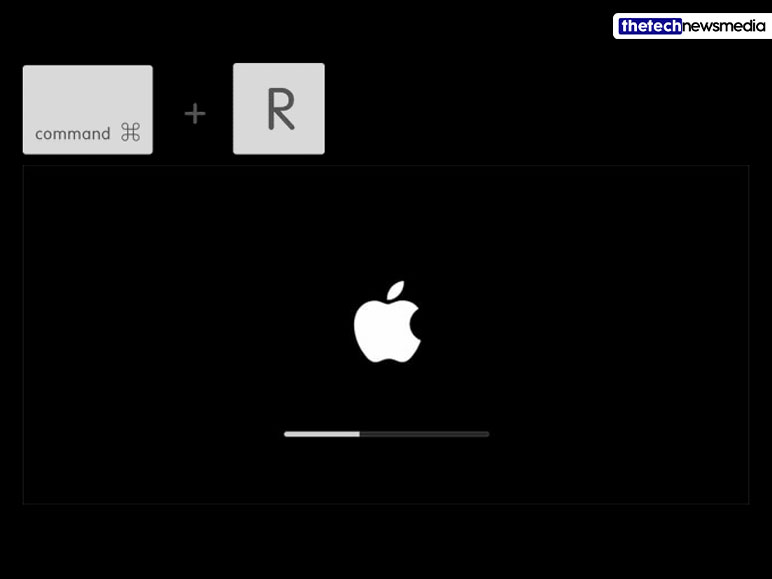
First of all, you are required to shut down the laptop.
If you have a Macbook Pro that is Intel-based, then continuously press and hold the keys marked as “Cmd+Q” until you see the Apple icon appearing on top of the screen. The options for startup are going to appear right after this.
Or else, if you have a Macbook Pro that’s Apple Silicon-based then you need to press the power button key until the options for a startup appear. After that click on the gear icon and choose “Continue”.
2. Choose The Option Of Erase Mac From The Menu Of ‘Recovery Assistant’
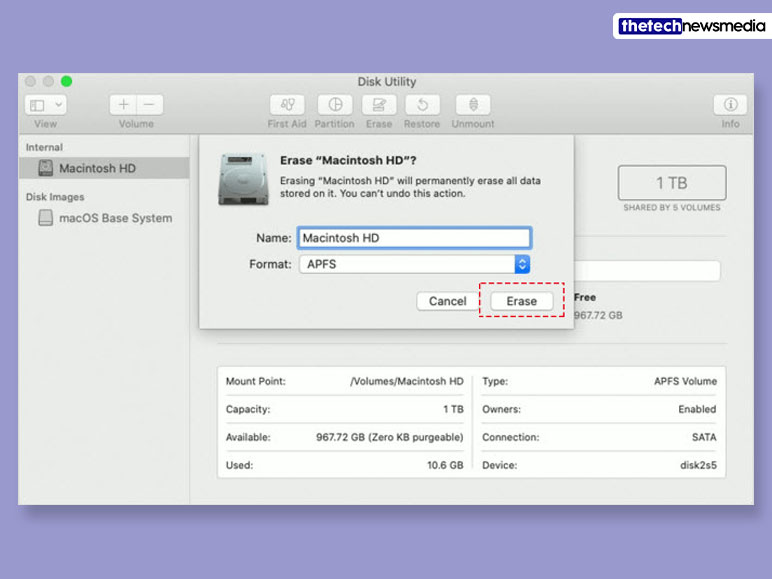
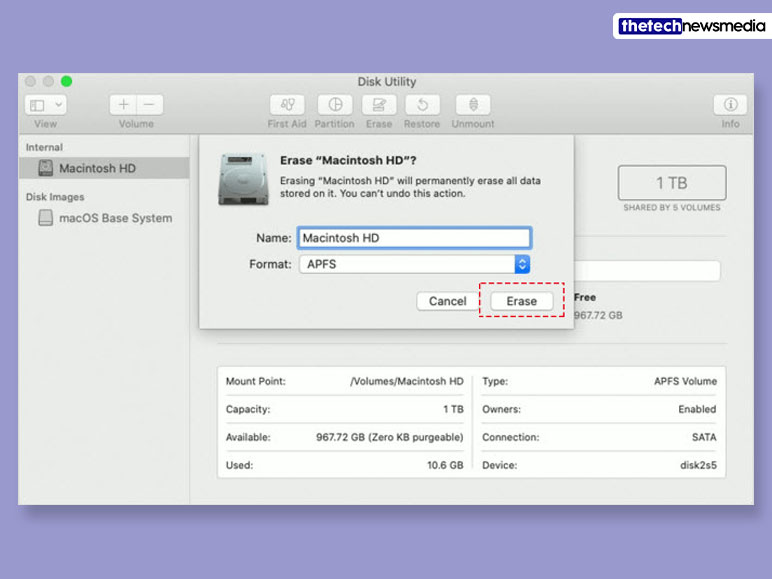
Next, you are going to be asked to select an admin user. When you get asked about this option, you need to select Erase Mac. This option is going to be present under the menu marked as “Recovery Assistant”. In this window, you can choose the option marked as “Erase Mac” for completing the process.
3. Reinstall The MacOS
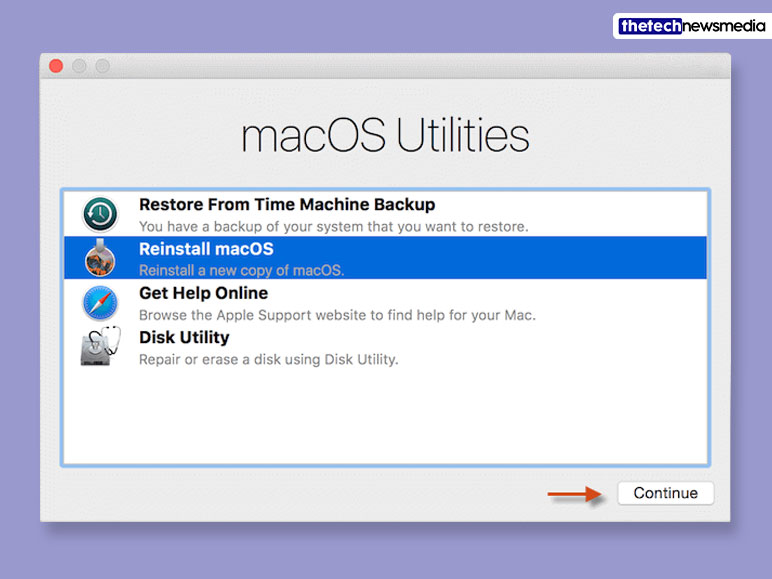
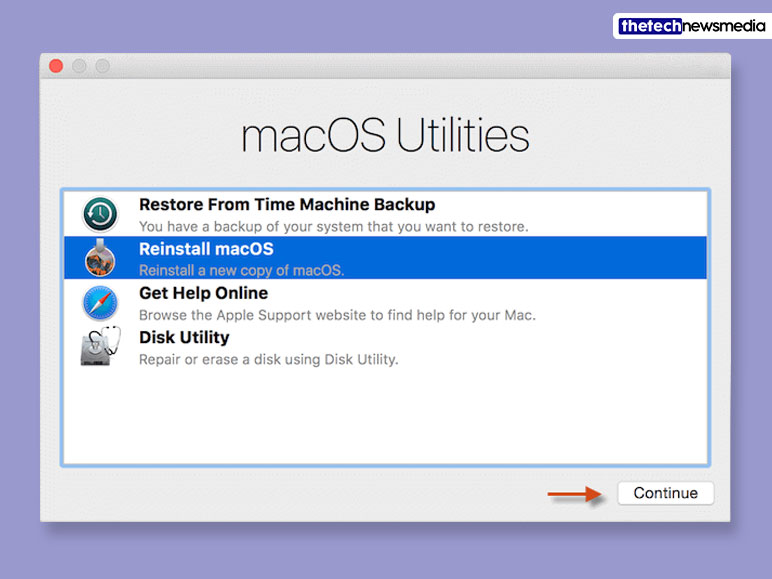
After you are done with the earlier step, the device is going to restart and a question mark is going to appear. In this case, you can press down the power button until the device fully turns off.
For reinstalling the macOS, you are going to have to make sure that your laptop has access to the internet.
Then you can choose the reinstalling software that is going to be present in the “utility window”. The installation is going to take a lot of time to complete.
Frequently Asked Questions (FAQs):
Now that we are done covering the part about “how to factory reset MacBook Pro without password”, let’s move on with some of the other questions that you might have. Here is a list of some of the more frequently asked questions regarding resetting of Macbook Pro password:
A: The shortcut for performing a hard reset on Mac is holding down on the “Power button” and keeping it that way for about 10 seconds. Keep it that way until the device shuts itself down.
A: For getting into the MacBook you are going to need to have to reset your password for login. You are going to be able to do this by making use of your FileVault or Apple ID recovery key.
If you see that you do not have access to either of those then you also have the option of erasing the Mac and reinstalling the macOS.
A: For force resetting the MacBook, a user simply needs to hold the Power button for ten or so seconds until the device completely shuts down. After the Mac turns itself off, you can turn it on.
To Wrap It Up!


If you want factory reset your MacBook Pro then you can try the methods that I have discussed in the article above. Thank you for reading up till here. I hope you found the information regarding “how to factory reset macbook pro without password” useful.
Also Read:


