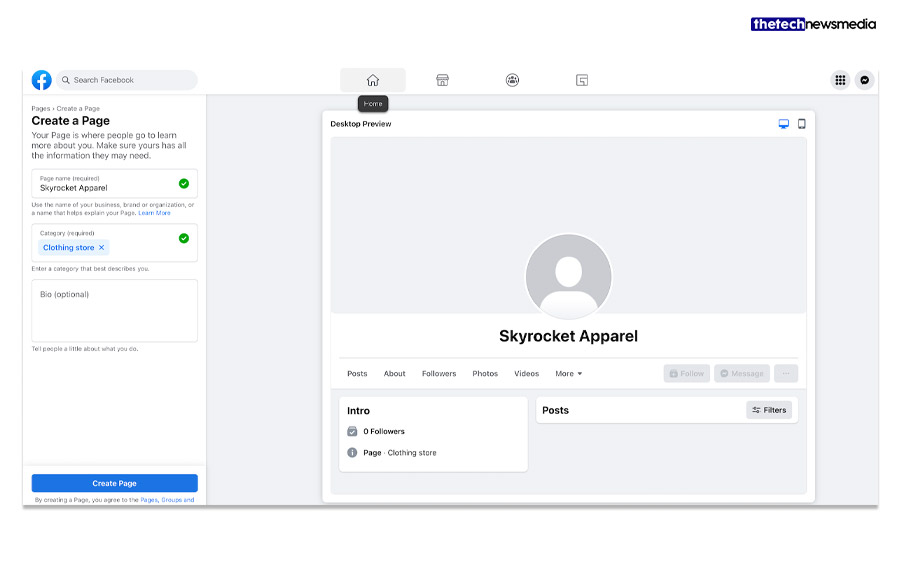When thinking about ‘how to delete a page on Facebook, it is essential to be well-versed in the correct steps when you are prepared to bid farewell. Familiarize yourself with the steps involved and the alternatives available through this comprehensive guide.
Establishing a Facebook page provides a swift and uncomplicated means of connecting with fans or consumers. Similarly, the process of deleting a page is easy—merely an orderly execution of the appropriate steps.
Efficient Steps for Deleting a Facebook Page:
How To Delete The Facebook Pages?
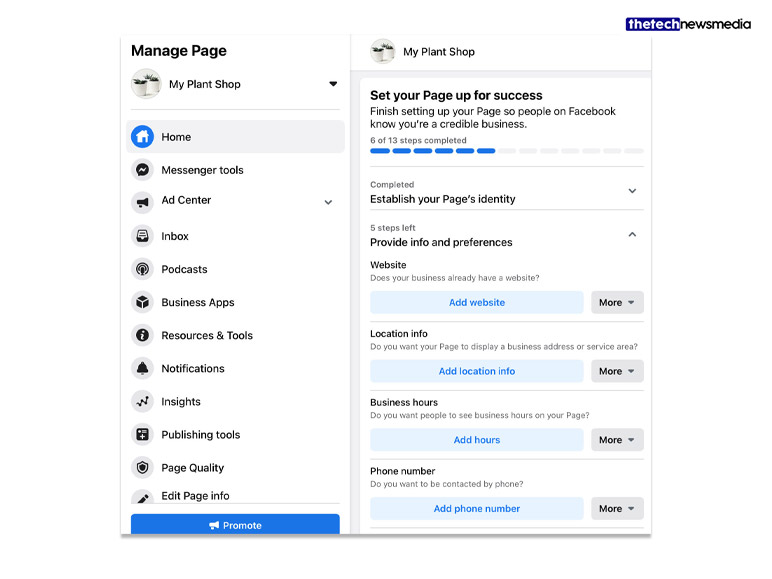
Business or brand, and a community or public figure. A business page on Facebook serves as a central point for your brand, allowing contact with customers. Meanwhile, community or public figure pages serve as a conduit for connecting organizations, teams, clubs, or groups with their respective communities or fan bases.
Regardless of whether you possess a business or community page, the following uniform steps apply to how to delete a page on Facebook:
- Log in to Facebook.
- Navigate to your Facebook page(s).
- Select the specific page slated for deletion.
- Access the settings menu designated for that page.
- Proceed to the “Remove Page” section and click on the “Edit” button.
- Opt for “Permanently delete”.
- Click “Delete page”.
- Affirm your decision to delete the page.
It is imperative to note that only individuals with administrative privileges possess the authority to delete a Facebook page.
How to Delete a Facebook Profile
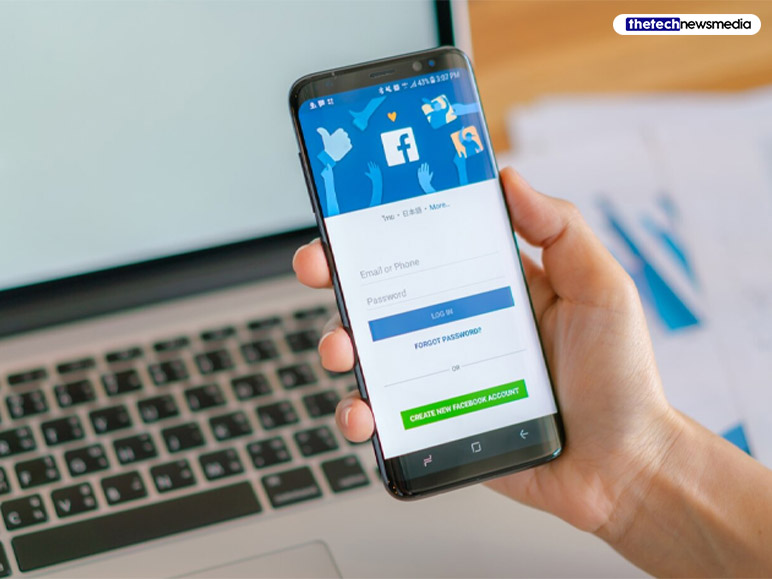
While a Facebook page and profile are interconnected, they are distinct entities. Your profile represents a personal account, whereas pages are instrumental for marketing, promotion, and interaction with clients and enthusiasts.
Should you decide to delete your profile, it will result in the deletion of all pages under your purview, in addition to your posts, images, and videos. Consider deactivating your account if you wish to take a hiatus without forfeiting your information, bearing in mind that the deletion of a Facebook account is an irreversible action.
Differences Between Deletion, Merging, or Concealing Your Facebook Page
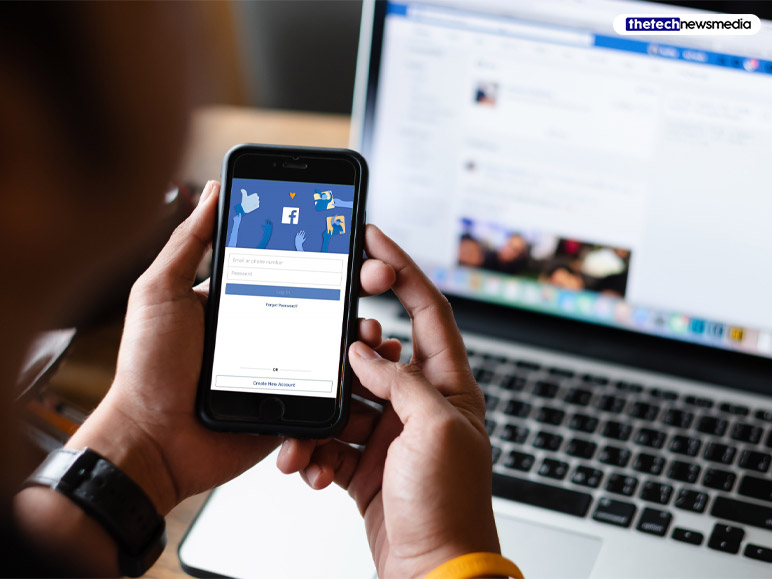
Now you know how to delete a page on Facebook? But if there are any alternative steps rather than just deleting you can use it as well also. Deleting a Facebook page is a consequential decision, entailing the permanent removal of the page’s data and content. Once a page is deleted, a window of 14 days exists for potential reconsideration before it is irrevocably erased.
To decide whether the deletion of a page is warranted, it is essential to specify the reasons driving the contemplation of Facebook page deletion. Is it outdated, inaccurate, or no longer relevant? Are you facing challenges in allocating time for its management and posting? Do you possess pages that are similar or duplicative to the one under consideration for deletion?
In the event of affirmative answers to these queries, there exist alternative courses of action to explore.
Is There Any Alternative Process for Page Deletion?
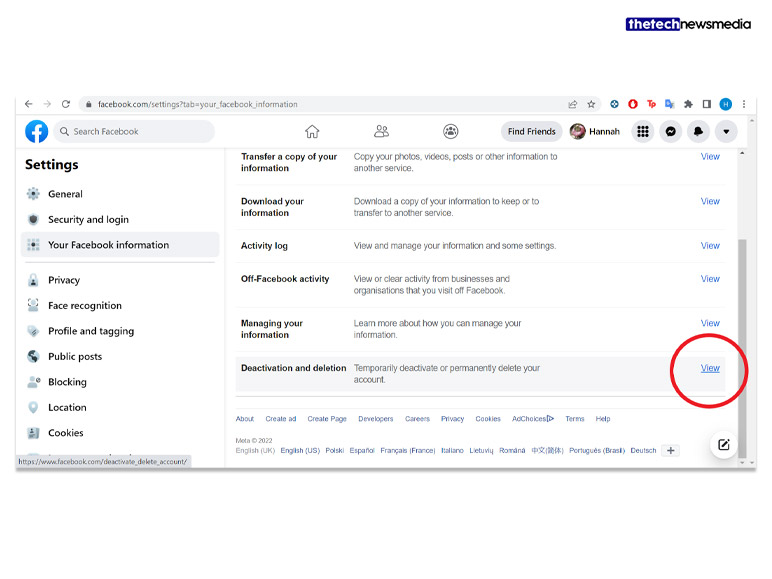
Before executing how to delete a page on Facebook, contemplate the following alternatives: merging or concealing your page.
Merging serves as a viable option when confronted with two Facebook pages serving identical purposes. It amalgamates likes and check-ins from both pages, with the merged page assuming the identity you seek to retain.
Unpublishing (or concealing) a page renders it invisible to the public eye. This approach proves beneficial if you intend to enhance the page or face constraints in its management. Should you subsequently opt to reinstate the page, it can be republished, thereby becoming visible to your followers.
For detailed instructions on merging or hiding a Facebook page, refer to the respective sections outlined earlier.
How to Delete a Facebook Page on a Desktop
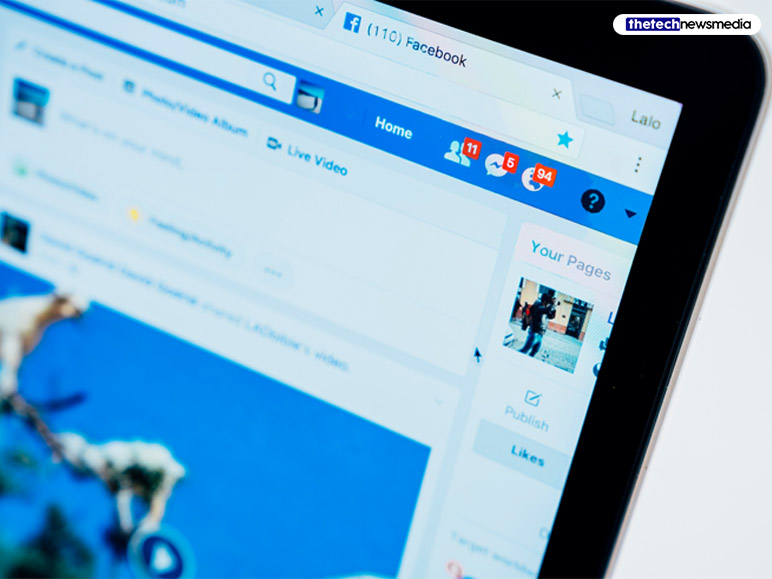
Should neither of the aforementioned alternatives align with your intentions, and you are resolute in your decision to proceed with the deletion, adhere to the steps below when using a desktop:
- Launch Facebook in a web browser.
- Log in using the credentials associated with the administrative role for the page.
- Access your Facebook pages by selecting “Pages” from the “Explore” section.
- Select the specific page slated for deletion.
- Click on “Settings” in the upper right corner.
- Scroll down to locate the “Remove Page” section. Click on the “Edit” option.
- Subsequently, click on the “Delete ” text to initiate the process.
- A notification will prompt you to confirm your decision. Select “Delete Page” to proceed.
A crucial reminder: Upon clicking the delete button, a notification will reiterate that you possess a limited window of 14 days to reconsider the deletion.
How to Delete a Facebook Page on a Mobile Device (Android or iOS)?

For users employing a mobile device, whether Android or iOS, adhere to the ensuing steps for page deletion:
- Open the Facebook app on your mobile device and log in.
- Locate the three horizontal lines at the lower right corner, which serve as the menu icon.
- Access your pages by selecting the “Pages” option from the menu.
- Select the specific page slated for deletion from the list of your Facebook pages.
- Tap on the gear icon situated in the top right corner to access page settings.
- Within the page settings, tap on “General”, which is denoted by a gear icon intersecting three horizontal lines.
- Scroll through the general section until you encounter “Remove Page.” Tap on the “Delete Page” text.
- A notification will confirm the permanent deletion of your page. Select “OK” to affirm your choice.
In instances where full deletion of a Facebook page is not the preferred course of action, consider exploring the alternatives detailed earlier: merging or concealing the page.
Preparatory Measures Before Deleting a Facebook Page
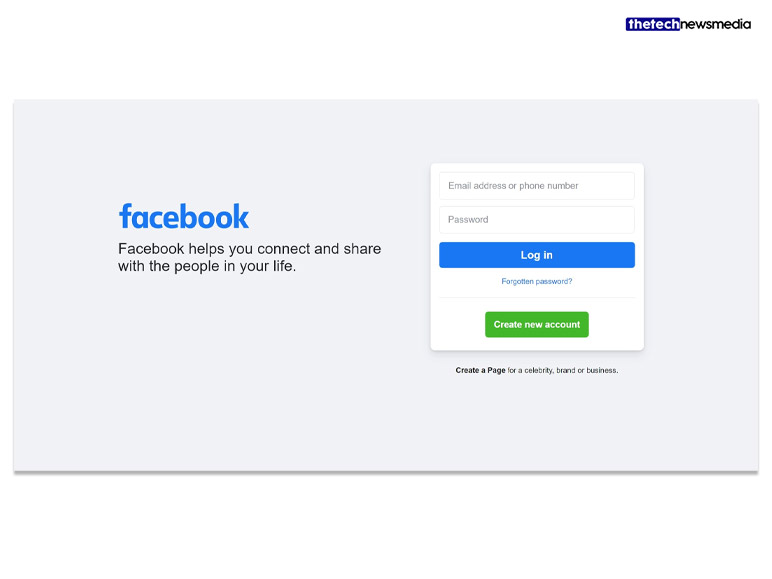
Remember, deleting a Facebook page carries an irrevocable consequence, with a limited window of 14 days for potential reversal. It entails the permanent erasure of all content, encompassing reviews, likes, interactions, and comments.
Hence, before initiating the deletion process, it is imperative to safeguard your Facebook page data. To this end, follow the steps outlined below:
- Access the page and select “Settings”.
- Navigate to the “General” section and locate the “Download Page” option.
- Click “Edit” followed by “Download Page”.
To optimize your social media presence and position in search engine results, consider deleting outdated or inconsequential business pages. Consult a comprehensive guide on leveraging social media and explore reputable marketing agencies. Adopt appropriate software for trend analysis, content generation, and data collection.
Bottomline
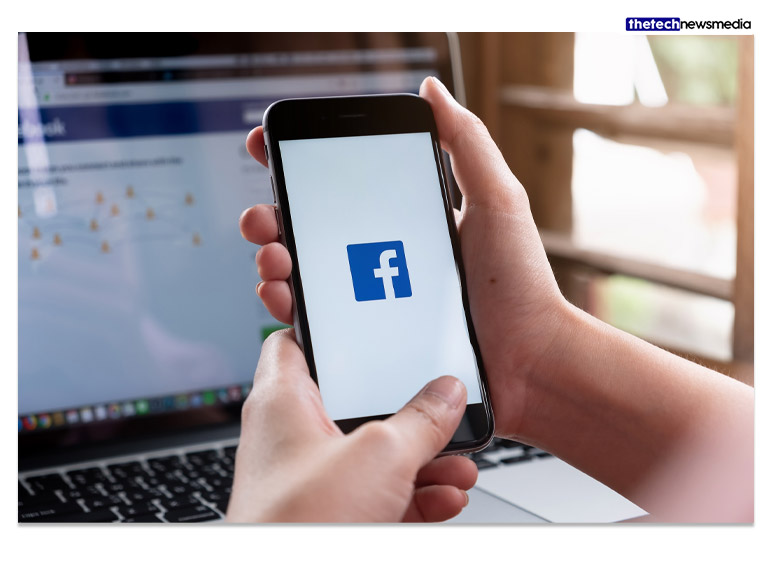
The instructions on how to delete a page on Facebook provided for deleting a Facebook page were diligently researched as of August 2021. Screenshots related to the mobile platform reflect the layout of the iPhone app. Please be mindful that applications and layouts may undergo alterations; kindly refer to Facebook’s Help Center for supplementary information.
Additional:
- How To Convert YouTube to MP4?
- How Often Does Lenovo Outlet Update?
- Lenovo Ideapad Gaming 3 – Overview, Specification, Price