The latest revision of the Xbox Controller which is the Xbox series x controller is an amazing tool to aid in more efficient gameplay. It has a great build to it and also with a lot of amazing features while still remaining true to the basics of its earlier versions.
In this article, I will be discussing the Xbox Series X Controller and how you can connect it in different ways. Keep reading till the end of the article to find out more information about the same!
About The Xbox Series X


The device comes with a feature called Dynamic Latency Input, which means a faster gamepad than all of its previous counterparts. They are very reliable as well and can be connected both wirelessly and with a cable as well.
On a single charge, you can enjoy up to 40 hours of uninterrupted gameplay. They come at a total price of $54.99 in the United States. This particular controller is available in the colors Blue, Red, Green, Chameleon, Orange, White, and Purple.
Two Popular Methods Of Connecting Xbox Series X Controller


Here is a list of the two most popular methods that you can make use of for connecting the Xbox series X Controller:
1. Pair With USB-C Cable


The easiest way of syncing your Xbox controller with Xbox Series X is by utilizing a USB type C cable. The process of doing so is very simple as well.
To get started with it, first, you are required to plug the cable into the system through the aid of USB, while at the same time, the end of USB-C goes into the new controller. After that, you have to press down the Xbox button that is present in front of the controller and this is when it is going to get paired with the console.
This is when you are going to have the option of removing the cable. If the controller has batteries in it, then it is going to remain paired.
2. Connect Wirelessly


For pairing the controller wirelessly, you can get started by turning on your Xbox Series X. Then make sure that you have batteries in the controller that you would like to pair – whether it be two AAA batteries or some other kind of batteries.
After that, you need to press and hold the Xbox button, present in the middle of the controller. If it has charge then the logo of Xbox is going to flash – indicating that it has now been turned on.
Keep reading till the end of the article to find out more information on the Xbox Series X controller!
Connect Xbox Series X Controller To Android
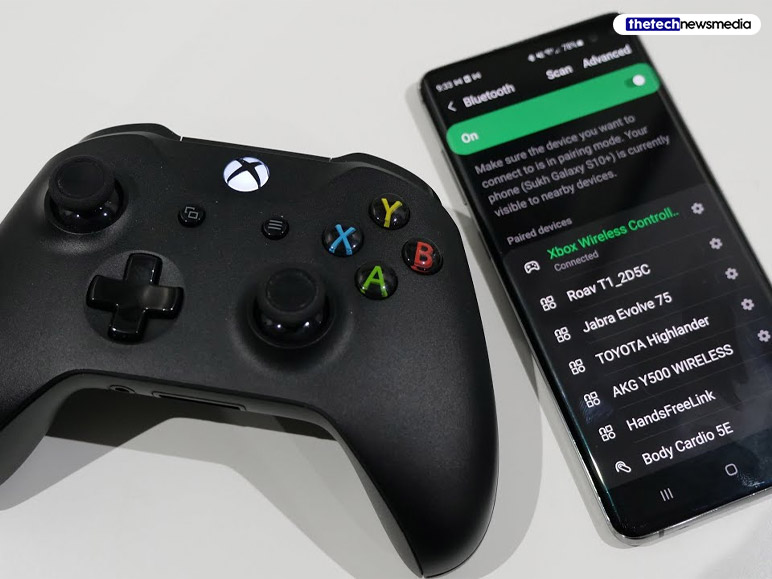
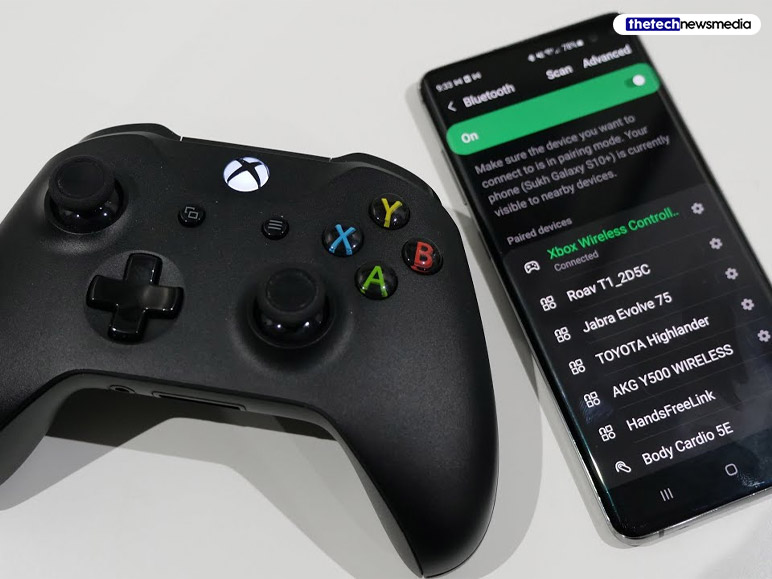
Smartphones with Android OS support and feature a lot of games on their devices. Hence, it is going to be cool to connect your Xbox Series X controller to your smartphone device. In this section of the article, I will be discussing the steps to follow for connecting the Xbox Series X controller to various Android devices:
Step 1
You can turn your Xbox Controller Series X/S controller “on” by ensuring to hold down the Xbox logo that is located in the middle of the controller.
Step 2
Next, you need to hold down the small button that is located on top of the Xbox controller. You need to continuously hold it till the Xbox button begins flashing.
Step 3
Then on your Android phone, click on the option labeled “Settings”.
Step 4
Now, you can tap on the “Bluetooth” option. In the “Available Devices” section, you will see that your Xbox controller’s device name is appearing.
Step 5
Finally, you need to tap on the controller name and then wait for some moment before the pairing effect takes place.
Still Not Being Able To Connect?


There’s a full possibility that you face the Xbox Series X controller not connecting problem. If you see that your controller is not connected, no matter how many times you try, then you can make use of the ways I will be discussing below.
Restarting The Console
The good ol’ trick in the book – restarting something to fix it. If you see that you are not being able to connect your Xbox Series X controller then you might as well restart the device. After restarting your device you can try re-connecting the controller with your device.
Checking The Batteries Of The Controller
Or it could be that it has run out of battery. You are going to be able to see the level of battery in the top corner of the Home Screen. If you are not able to see it then you could try swapping out the AA batteries.
Or you could try using the Xbox Series X controller charger to get your device amped up to be able to connect with your device.
Update Your Software
Sometimes, it might also be the case that you have not updated your controller software. This renders it incompatible to connect with other devices. What you need to do is update the firmware and then try restarting the device.
To Wrap It Up!


If the above listed methods and ways are not able to aid you with connecting your controller/device then you can try contacting their support team on their official site. They also have an active Web Chat support system as well where you are going to be able to send in your queries.
Thank you for reading this article up till here. I hope you found the information regarding “How To Connect Xbox Series X Controller” useful.
Must Read :
- Top 10 Best Lenovo Laptops In 2023
- How To Get Crazy Games Unblocked
- Dell Optiplex 790 – Overview, Specification, Price
- Lenovo Ideapad Gaming 3 – Overview, Specification, Price
- From Pixels To Immersion Evolution Of Casino Games On Xbox
Feature Image Source : https://bit.ly/48rprlb


