Looking for a PC Builder platform to build your dream PC setup? Then your search ends here. Let me introduce you to PCPartPicker, the free online PC builder. This online platform helps you to assemble your dream PC, including the CPU, motherboard, GPU, memory, storage, display, cabinet case, and other components. So, in this article, let’s explore this PC builder platform and how can you build your own PC setup using PCPartPicker.
What Is PCPartpicker?
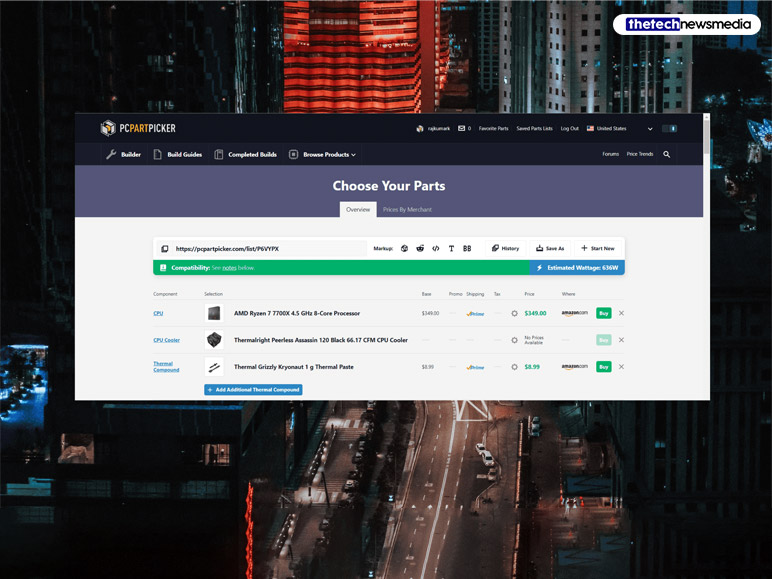
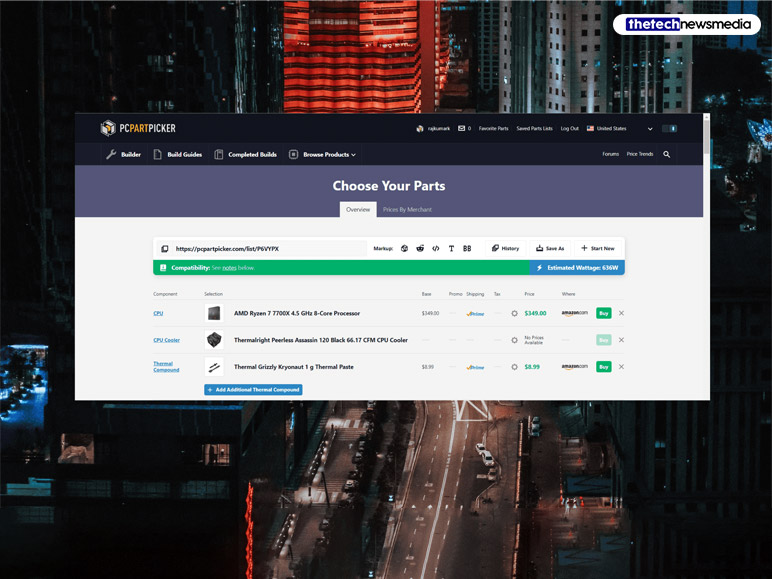
PCPartpicker is a popular online PC builder platform where you can build, compare, and check the prices of laptops, PCs, and PC components from different retailers or online stores. If you are tech-savvy then you don’t need an introduction to this popular free-to-use PC builder platform.
Philip Carmichael created PCPartPicker.com in 2011. The main motive of this website is to create a platform where users can virtually assemble their PC to check its compatibility and power usage. You can also share your PC build with your friends or use its automated guide to create a compatible combination of all components according to your budget.
How To Use PCPartpicker To Build PC?
Are you excited to build your own PC? Then follow this step-by-step guide to PCPartPicker laptops and desktops build…
Step 1
First, open your internet browser and search for this URL https://pcpartpicker.com/.
Step 2
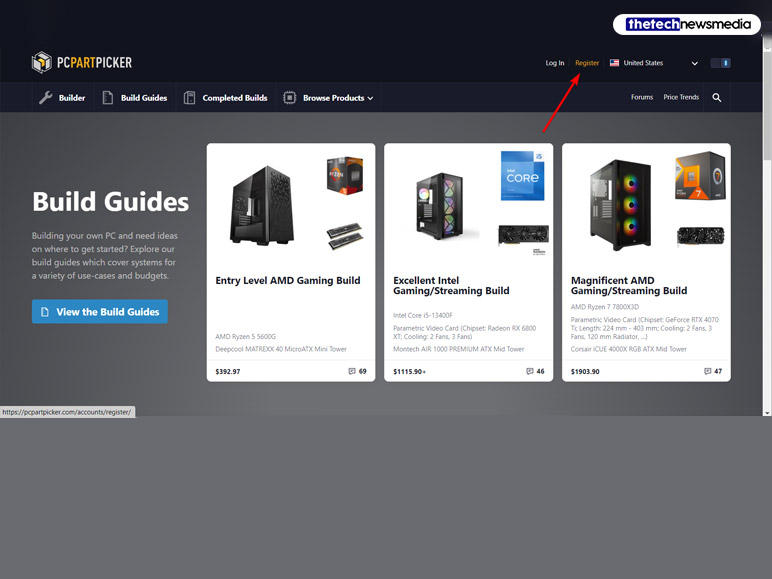
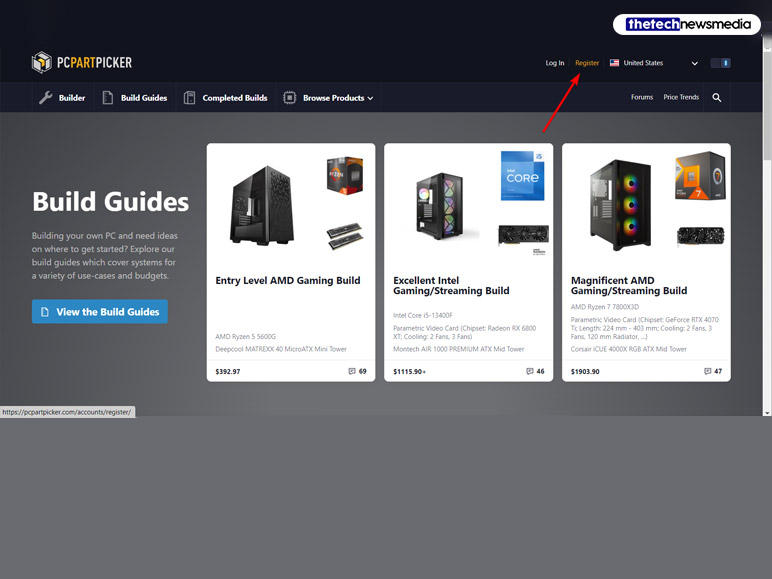
After that, click on the “Register” option to create your account on this platform. By creating an account, you can save your PC builds and components on this website to reuse it later. You can connect it to your ‘Google Account’ for convenient login.
Step 3
Now, go back to the home screen and click on the “Start Your Build” button located in the middle.
Step 4
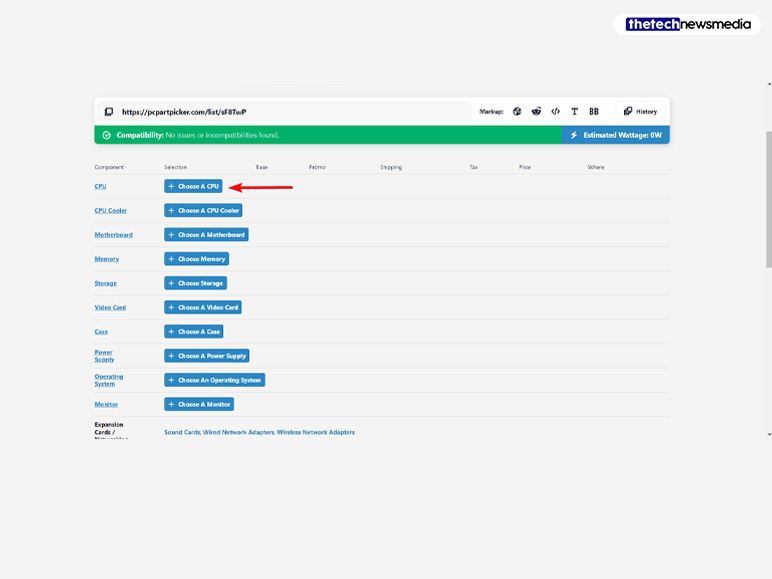
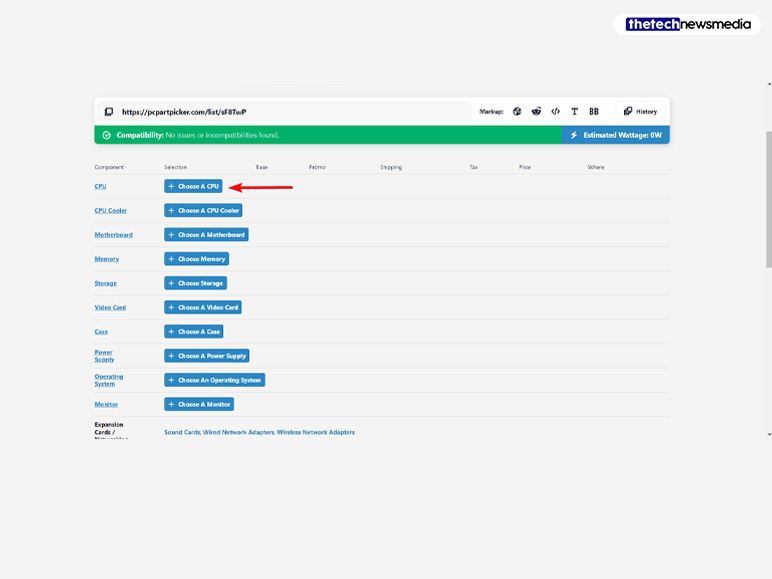
After that, you’ll find the component names and selection page, where you can choose your components to build a customized PC. To select components, click on “Choose A (Name of the Component)” and then select the component from the list.
Step 5
In the component list, there is a filter section. You can use filters according to your budget and choice, including ratings, price, brand, and other necessary features.
Step 6
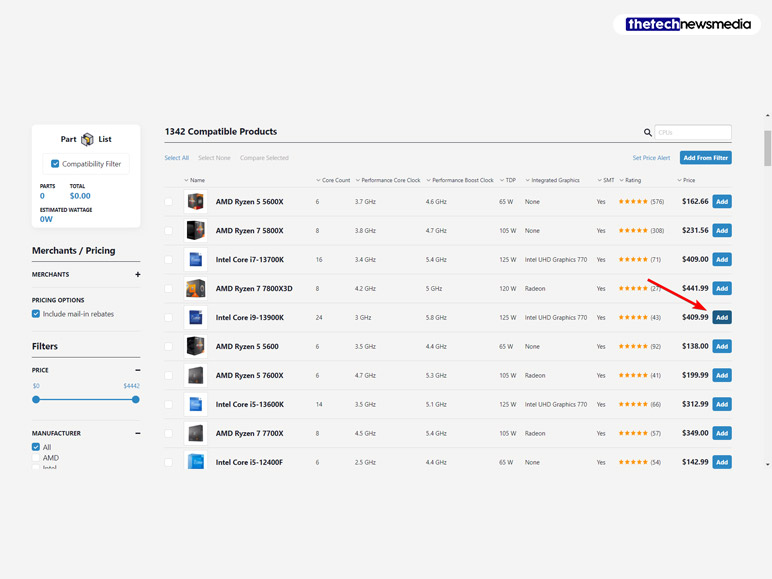
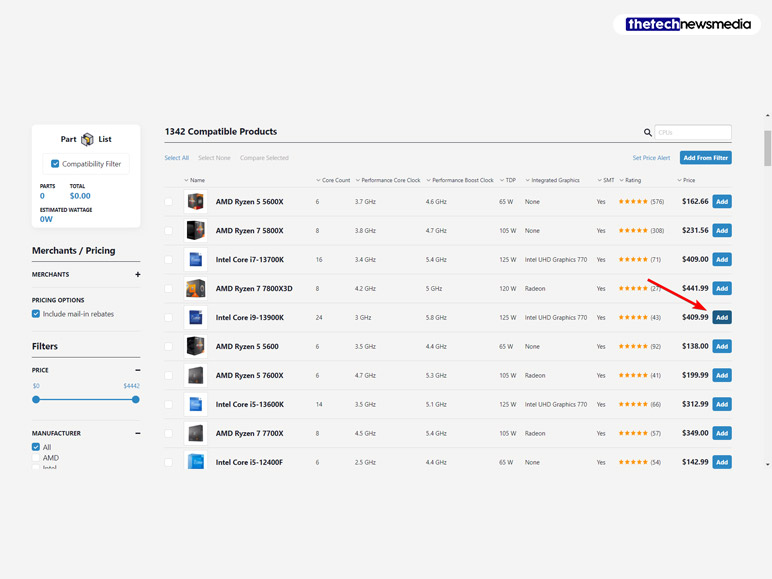
Once you find the component that you are looking for, click the “Add” button to add it to your build.
Step 7
After completing your PC build by selecting all components, compare the prices to find the best store. To purchase the component, click on the “Buy” button located on the right side of every component and purchase the item.
Remember to check the compatibility; if the compatibility option is showing in red, then you need to recheck or add a different and compatible component.
Is PCPartpicker A Reliable PC Builder?
Now the real question is, is it a reliable platform? To answer the question, ‘Is PCPartPicker builds’ reliable or not, you need to understand that this is just a simulator or a protocol platform. This platform only allows you to assemble PC parts.
The platform doesn’t have any e-commerce services. PC PartPicker provides you with a direct link to the website where you can find the product. It shows you top-rated websites like Amazon, bhphotovideo, and Newegg from where you can purchase the item. Have a look at the pros and cons of this website to check its legitimacy.
| Pros | Cons |
|---|---|
| Provide you with all the latest PC parts and their live prices | There is no PCPartPicker App available |
| Compare components and their features | Don’t have an actual e-commerce site. Use third-party stores like Amazon and Newegg. |
| Compare stores to get the best price | |
| Active forum to get the best support while building a PC | |
| Pre-built PC options are also available | |
Alternatives
If you are not satisfied with this online free PC build platform, you can try other platforms like this one for free. Check out these top PCPartPicker alternatives to build your dream desktop setup.
- BuildMyPC:- BuildMyPC is a free-to-use online site that allows you to build a PC and check compatibility. The platform has an Amazon API to provide you with the price and buying link.
- r/buildapc:- r/buildapc is not a site or app. It’s a Reddit community where you can ask your doubts and take advice from PC experts on how to build a PC or replace old components with better and compatible components.
- Pangoly:- Pangoly is a free web-based PC builder app to assemble the best hardware and parts to build your PC. This is the most popular PC PartPicker alternative.
- Logical Increments:- Logical Increments is a friendly PC builder app. The algorithm provides you with the best compatible suggestion according to your selected parts.
Conclusion: Can I Trust PCPartPicker?


In the end, if you are looking for a free PC builder, then this is a go-to platform. The simple and easy-to-use interface is best for assembling your dream PC without any destruction. However, the only problem with this site is that it doesn’t have any inbuilt stores to purchase parts directly from it. So, if you want an online store where you can build and buy a PC, then this website is not the best fit, according to your needs. The best part about this site is that you can also use it on your mobile phone via any web-browser. If you have any other questions regarding this topic, feel free to ask me in the comment section.
Also Read:
- What Is Facebook Protect?
- Types of Broken Planet Clothing
- How To Redeem Roblox Gift Card?
- Cost-Effective Steel Detailing Services
- Dell Optiplex 790 – Overview, Specification, Price


