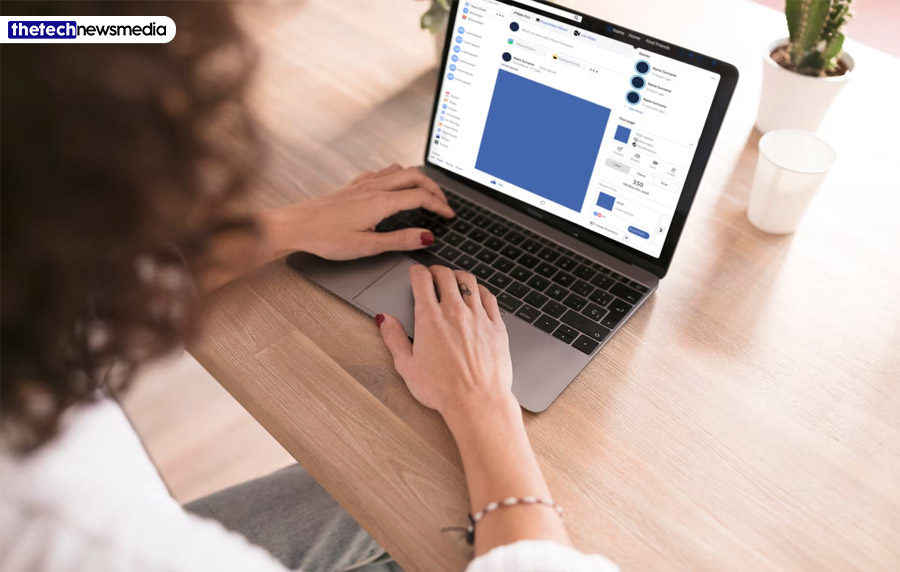Do you want to post any images, videos, or stories on Facebook without noticing anyone on Facebook like an anonymous post? There are multiple ways to post Anonymously on Facebook. The anonymous post features Facebook groups allowing the members to create the posts anonymously without discussing the identity of the member. Even the user can remain anonymous while replaying to the other members and commenting back to their posts. The feature is available for all the groups under the parenting category.
Want to post anonymously on Facebook? I’ll show you a simple solution to your query of ‘how to post anonymously on Facebook’…
For Laptop/Desktop Users:
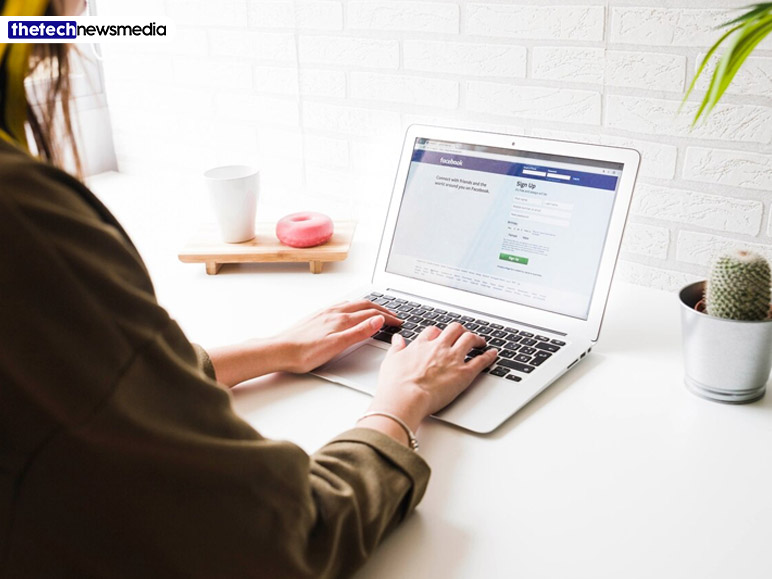
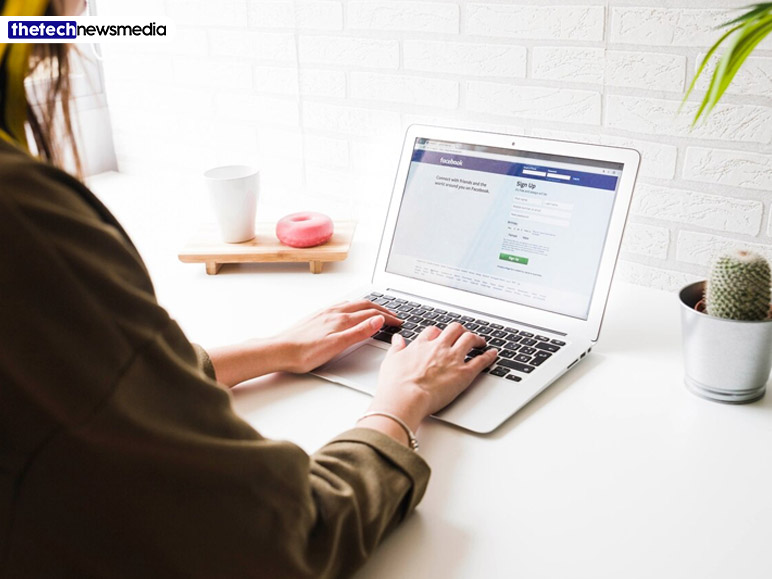
In order to post anonymously on a Facebook group via desktop or laptop, follow these steps. These steps are the answers to how to post anonymously on Facebook below:
Step 1.
Start with opening Facebook on your desktop or laptop, and select the specific Facebook group you wish to post anonymously in.
Step 2.
After that, Go to the ‘Compose Post’ or ‘Write Something’ section then click on the ‘Anonymous Post’ option. Make sure to toggle on the switch for “Post Anonymously” before making your post.
Step 3.
Then a popup will appear, where you can read an explanation of how anonymous posts work. Confirm it by clicking on the button labeled “I want to post anonymously”.
Step 4.
Create your Facebook post and click “submit.”Once your post is published, your name will appear as a “group member” if you are posting in a private Facebook group. For public groups, your name will be displayed as “Group participant”.
For iPhone users:
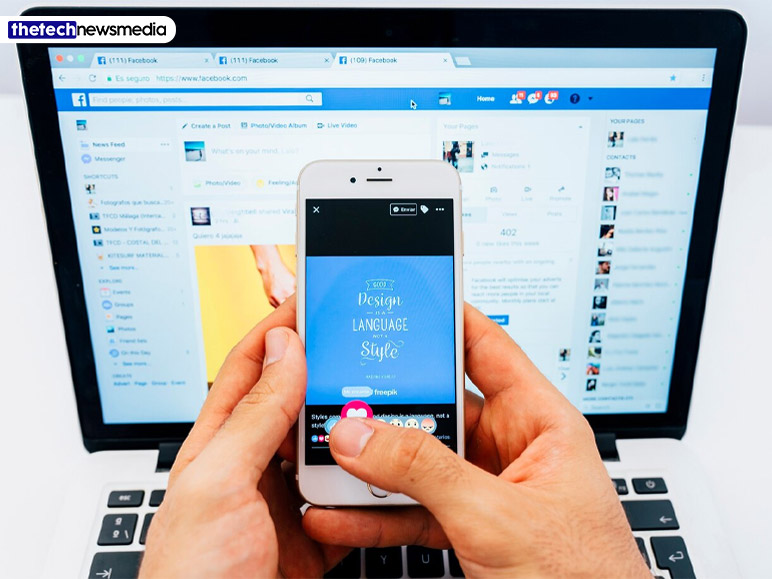
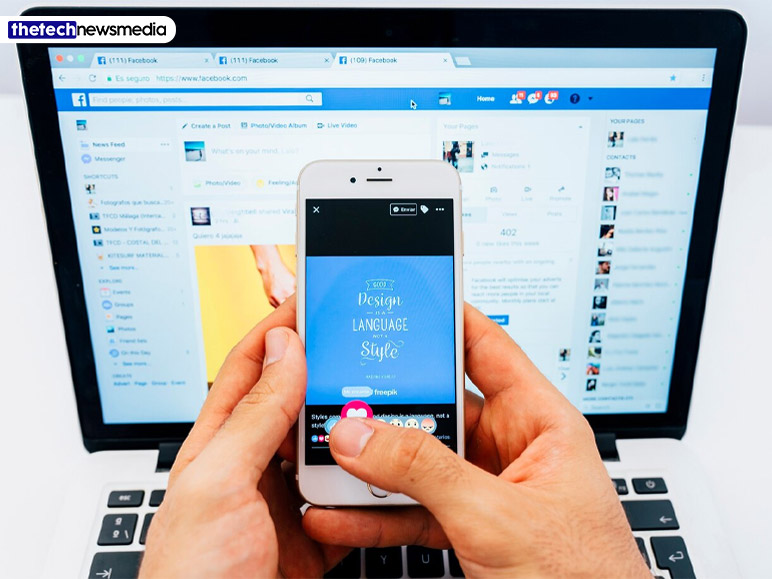
If you are using an iPhone then you can also post anonymously on a Facebook group via an iPhone, follow these steps:
Step 1.
First, open the Facebook app on your iPhone. Then tap on the hamburger menu and select ‘Groups’ to choose the desired group for anonymous posting.
Step 2.
You can see the ‘Compose Post’ or ‘Write Something’ section, there find and tap on the “Anonymous Post” option.
Step 3.
After that, Activate the button (as shown) to post anonymously, and proceed to create your post.
Step 4.
Then A pop-up will appear, informing you that your post will undergo review and waiting for approval. Tap on the “Submit” or “Cancel” if you wish to make changes.
Keep in mind that even when posting anonymously, your name and profile picture will remain visible to group admins, moderators, and Facebook for security purposes and to ensure compliance with Facebook’s Community Standards.
For Android users:
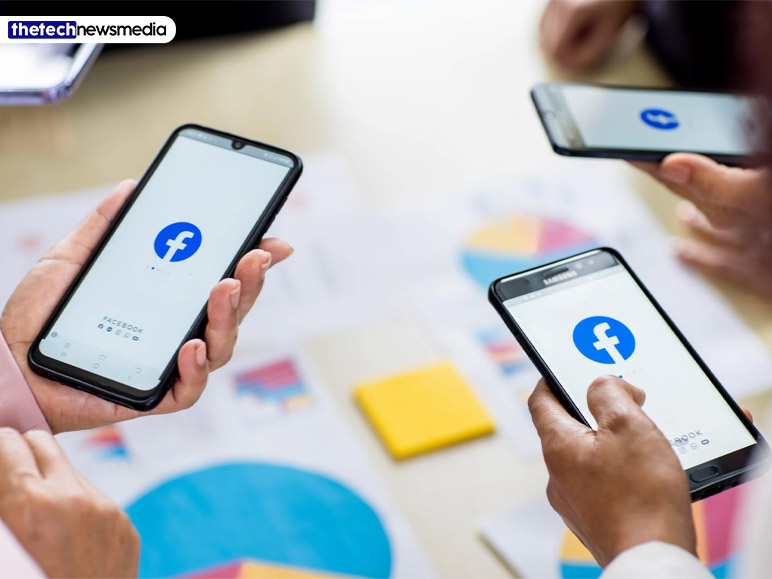
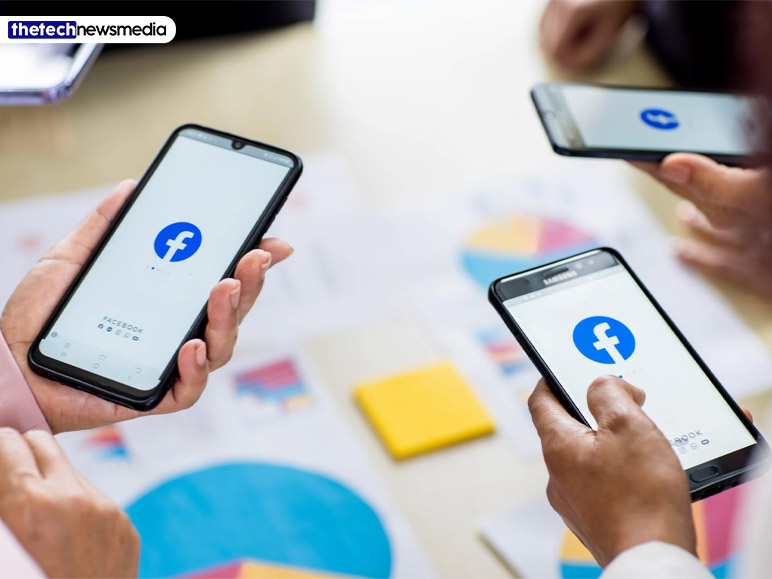
What about posting anonymous posts on Facebook via the Android mobile? Allow me to clarify:
Step 1.
First, open the Facebook application on your Android device. Then Find the menu icon (three lines icon),
Step 2.
After that, tap on the ‘Groups’ from this menu. Then Go to the ‘Compose Post’ or ‘Write Something’ section, and tap on the “Anonymous Post” option.
Step 3.
Now create the post you want. as a pop-up appears on your screen with information about your next post through the process of review and approval. At this point, express your decision by tapping the affirmative signal, “I want to post anonymously.”
Step 4.
After that, The limit of anonymity is marked with a visible button, poised to begin your secret message. Turn this button, thus sending your post into invisibility.
Step 5.
Once you complete that, just send your idea into the digital ether by selecting “post.” Such is the private act of anonymously posting within the confines of a Facebook group.
Bottomline: Did You Face Any Problem?
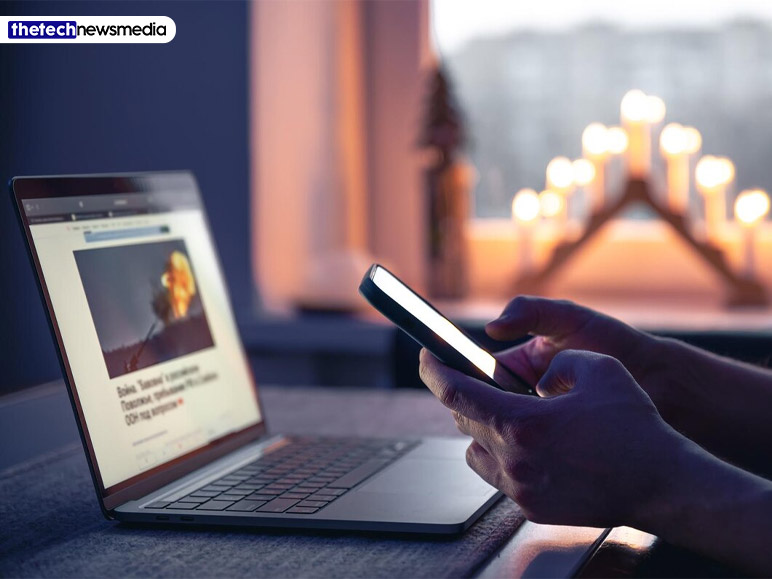
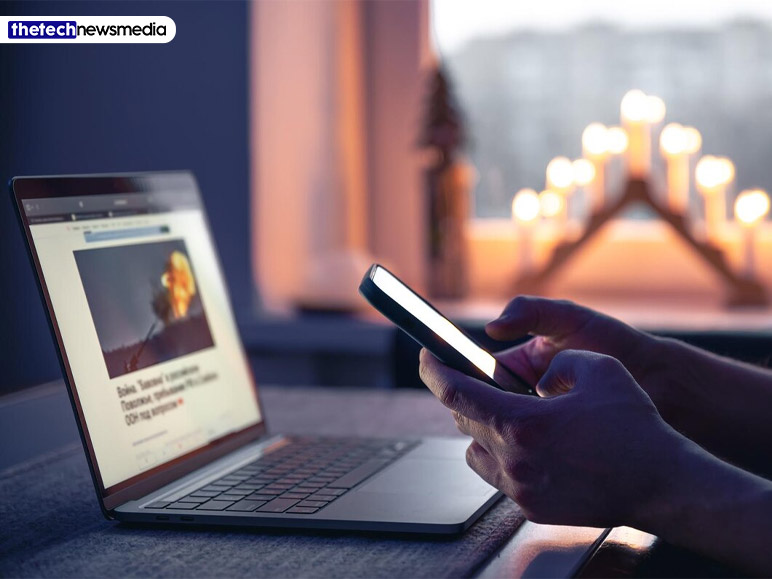
Hope you know the answer to how to post anonymously on facebook. If you encounter issues posting anonymously in a Facebook group, it could be due to the following:
- The option to publish anonymous posts has not been enabled by your group admin(s). The feature may be unavailable in the specific group you are attempting to post in.
- Go to the help center on the Facebook app and describe your problem.
If you are still facing any problems with Facebook group features, issues, monetization, and more, then feel free to ask me.
Read Also:
- How To Convert Youtube To Mp3?
- How To Convert Youtube To Mp4?
- Apple, Amazon, Meta, TikTok, Microsoft ‘gatekeepers’ Are Facing New EU Rules