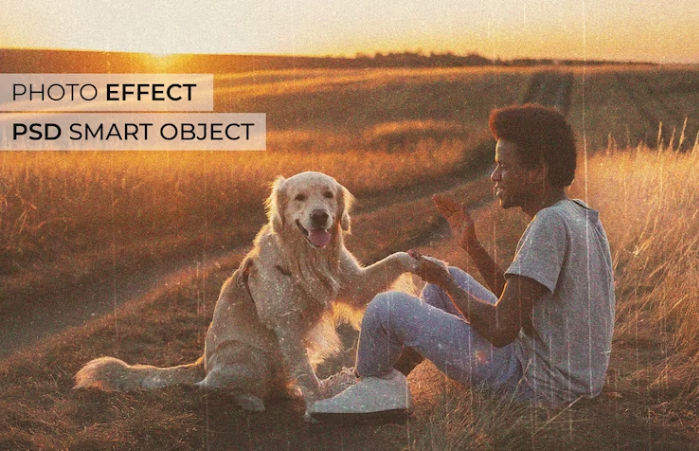Adobe Lightroom is a piece of image processing and image organization software that was developed by Adobe Inc. This was done so as a part of the subscription family of Creative Cloud. The software is supported on devices like iOS, macOS, tvOS, and Windows.
Keep reading till the end to find out more information about the same!
About Adobe Lightroom Classic
Adobe Lightroom Classic is a piece of image processing and image organization software that was developed by Adobe Inc. This was done so as a part of the subscription family of Creative Cloud. The software is supported on devices like iOS, macOS, tvOS, and Windows.
Features Of Adobe Lightroom Classic
Here is a list of some of the useful features of Adobe Lightroom Classic:
Library Filter
The best thing about Lightroom Classic is definitely the fact that it can scan through all of the photos that you have in your catalog and then locate exactly what you might be searching for. In the Library module, there’s also a Library filter right at the top of the window. From here, it is very much possible to search for images – be it of any collection. For example, metadata, attributes, text, and more.
Adjustment Brush
After all of the major forms of edits are going to come to a more refined form of edit. The adjustment Brush is going to allow the users the ability to make these localized forms of images by adjusting the flow and feather, resizing, and much more. For tougher work, you could also use resize image online free tool to make proper size adjustments while providing quality image. All kinds of settings can be changed with color, details, and levels.
Painter Tools
If you are dealing with hundreds of images at a single time then this is going to be of much help to you. With this feature, you will be able to make lots of changes to all of your selections at once. This is particularly helpful for coloring or rating of every fourth and fifth image.
Texture Slider
At times you are just going to need to add some type of extra details. The texture slider feature is going to add the right bit of color correction and contrast to your images to make them even more valuable.
Keep reading till the end to find out more about Adobe Lightroom Classic!
Some Useful Tricks Of Lightroom Classic
Here is a list of some of the features which the Lightroom Classic poses for its users:
Easy To Use
The Lightroom Classic is designed mainly for pro photographers. It even has more features than the Lightroom CC that recently came out. The user interface of Lightroom is divided into different tabs along with different workspaces. The Library workspace is mainly for culling and rating photos.
Ability To Delete Multiple Images
We all end up capturing lots of images – much more than we need to. Sometimes when we get into capturing happy moments, we lose track and end up clicking a lot of pictures, which ultimately ends up taking the storage. Deleting images becomes necessary then, to free up the storage. It becomes a great way of keeping the storage organized as well.
Lightroom makes this easy for you. You can just start by clicking the “X” button on the keyboard for rejecting an image and then repeat it with all of the images which you want to get rid of.
Organize More Quickly By Using Capslock
Processing and the organizing of bulk mages can take up a lot of time hence any trick that counters it and saves up our valuable time is the most welcome. The caps lock trick is also one such thing that you can make use of.
You can activate the caps lock and that would ensure that Lightroom automatically moves on to the next photo after you are done using a shortcut for rating or labeling your photos. This is going to be very useful for people who use rating stars for the organization of the images.
Very Quickly Apply Keywords To Loads Of Images
Adobe Lightroom makes it very easy for you to add images for keeping your libraries organized easily. Then again, it is something that is also going to keep your libraries easy to search through and organized.
To do this, first, you need to make sure that you are viewing the images in a grid view, and then you need to select the images which you specifically want to keyword. You can also add individual images for your selection by pressing on “Ctrl/Cmd”, and then clicking on a series by selecting the first image and then holding down the “shift key” when clicking the last image.
Hold “Alt” For Applying Of Keywords
This is another trick to speeding up the workflow of your keyword. That is to effectively hold the Alt button located on your keyboard and then use the number buttons for inserting the saved keywords. You are still going to need to hold down the “Alt” button while still clicking the 1 to 9 for adding keywords.
This is also going to come in very handy if you are frequently using the same keywords and want an efficient way of applying them.
Solo Mode
There are a lot of panels featured in the Develop module of Lightroom. There can certainly be a fair amount of scrolling up and down when working with them. Still, for avoiding continuous scrolling, you can choose to activate this mode called Solo Mode. After this mode gets activated, only a single tab remains open at a time.
To Wrap It Up!
If you are looking for an image editing tool then definitely go for the Adobe Lightroom Classic.
That was all for information regarding the Adobe Lightroom Classic tool. Thank you for reading up till here.
I hope you found the information useful. Let me know in the comments your thoughts on the same.
You Can Also Gain Knowledge About The Followings Given Below: