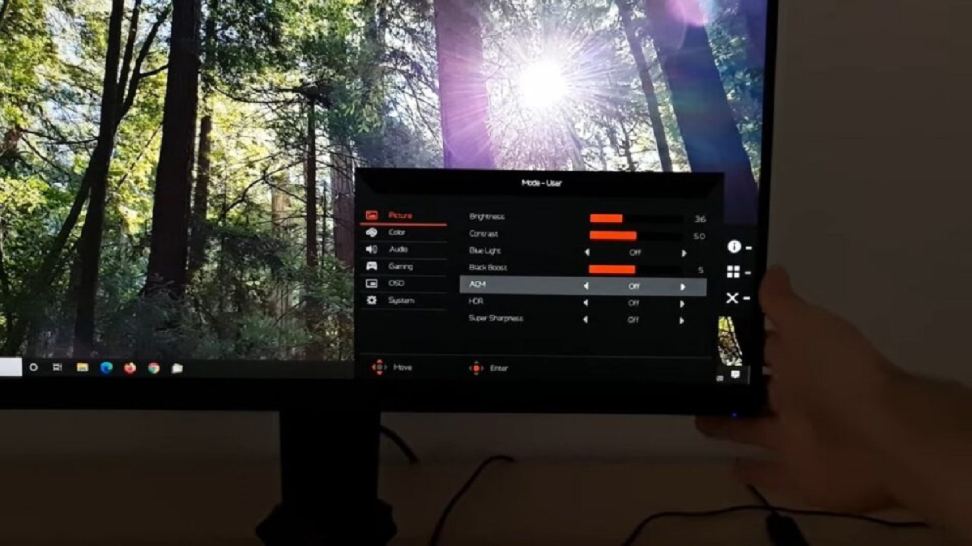So, you’ve spotted “ACM Monitor” on your new computer screen and your mind’s racing with questions. Is it a secret agent code? A new social media dance craze? Well, fear not, tech-curious friend! ACM Monitor is actually a feature within the monitor itself, designed to enhance your viewing experience. But wait, it doesn’t stop there! This article aims to demystify ACM in simple terms, leaving you feeling empowered, not perplexed.
Dive into the Meaning: What is ACM?


ACM stands for Adaptive Contrast Management. Imagine it like a tiny superhero living inside your monitor, constantly analyzing what’s on screen. Based on that analysis, it adjusts the backlight dynamically, like a dimmer switch in a fancy restaurant. This dynamic adjustment aims to achieve two main goals:
- Deeper Blacks: When displaying dark scenes, ACM lowers the backlight, making blacks appear richer and truer. This eliminates the annoying “grayish” effect you might see on regular screens, especially in dimly lit areas of the image.
- Brighter Whites: Conversely, in bright scenes, ACM cranks up the backlight, making whites appear more vibrant. This enhances overall picture clarity and ensures details don’t get washed out.
Essentially, ACM strives to strike a perfect balance between light and dark, optimizing the contrast for the scene you’re viewing. Think of it as having a personalized lighting director constantly tweaking the settings for your visual comfort.
Should You Enable ACM?


Now, the big question: Should you keep ACM turned on? Well, it depends! Let’s weigh the pros and cons:
Pros:
- Enhanced Contrast: As mentioned earlier, ACM delivers deeper blacks and brighter whites, leading to a richer and more immersive viewing experience.
- Eye Strain Reduction: By dynamically adjusting the light, ACM can help reduce eye strain, especially in low-light environments.
- Improved Picture Quality: The optimized contrast can make movies, games, and even text appear sharper and more visually appealing.
Cons:
- Potential Image Distortion: In some cases, the dynamic adjustments can introduce slight artifacts or color shifts, which might not be ideal for professional photo editing or design work.
- Reduced Color Accuracy: Depending on the implementation, ACM might slightly affect the overall color accuracy of the display, although the impact is usually minimal.
- Input Lag: In rare cases, ACM can cause minor input lag, which might be noticeable to gamers who require extremely fast response times.
The Verdict:
Generally, keeping ACM enabled is a safe bet for most users. It can significantly improve your viewing experience, especially for multimedia consumption. However, if you’re a professional working with critical color accuracy or a hardcore gamer sensitive to input lag, you might want to experiment with turning it off to see if it makes a difference.
Remember, You’re in Control!
Don’t be afraid to explore! Most monitors let you easily toggle ACM on and off from the on-screen display settings. Experiment and find what works best for your eyes and workflow. Ultimately, the goal is to create a viewing experience that’s comfortable and enjoyable for you!
Beyond the Basics: ACM Variations
While the core principle of ACM remains the same, different manufacturers implement it with their own variations and names. Here are a few common ones:
- Acer: Dynamic Contrast
- ASUS: ASUS Smart Contrast
- BenQ: Black Equalizer
- Dell: Dynamic Dimming
- HP: Dynamic Contrast Ratio
- Samsung: Mega Contrast Ratio
No matter the name, they all strive for the same goal: to offer an optimized viewing experience through dynamic contrast adjustments.
Don’t Forget the Alternatives!
Some monitors offer alternatives to ACM, such as manual brightness and contrast controls. These give you full control over the adjustments, but require more tinkering to find the sweet spot for different content.
The Final Screenplay: A Brighter Future?
Whether you embrace ACM or prefer manual control, understanding its purpose empowers you to make informed choices. As technology advances, expect even more sophisticated display features designed to deliver personalized and visually stunning experiences. So, keep exploring, keep learning, and enjoy the ever-evolving world of monitor technology!
Read Also: